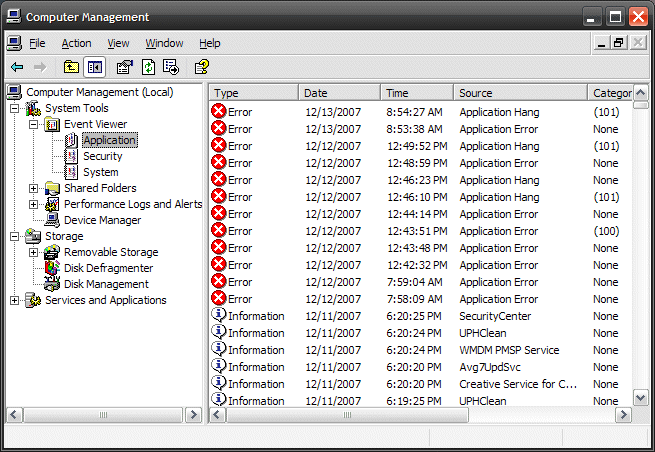
The error: Iexplore caused an invalid page fault in module Urlmon.dll can occur if there are multiple entries of Quick View Plus in the registry. Follow this procedure to remove the duplicate entries from the registry.
WARNING: There is a risk of software corruption. Editing the registry incorrectly may cause some programs to work improperly or create instability of the operating system. Ensure the registry is backed up before performing this procedure.
NOTE: Delete all but one entry of Quick View Plus from the registry unless there is only one. If there is only one entry, removing this entry should also resolve the issue.
1. Click the Start button, then click Run .
2.In the Run window, type Regedit and then click the OK button.
3. In the Registry Editor window, double-click the HKEY_LOCAL_MACHINE folder.
4. Under the HKEY_LOCAL_MACHINE folder, double-click the Software folder.
5. Under the Software folder, double-click the Microsoft folder.
6. Under the Microsoft folder, double-click the Windows folder.
7. Under the Windows folder, double-click the CurrentVersion folder.
8. Under the CurrentVersion folder, double-click the IntenetSettings folder.
9. Under the IntenetSettings folder, double-click the Accepted Documents folder.
10. In the right pane , click to select Quick View Plus .
11. On the Menu bar, click Edit .
12. On the Edit menu, click Delete .
13. In the Confirm Key Delete dialog box, click the Yes button.
14. In the Registry Editor window, click the Close button.
15. Restart the computer.
1. Click the Start button, then click Run .
2.In the Run window, type Regedit and then click the OK button.
3. In the Registry Editor window, double-click the HKEY_LOCAL_MACHINE folder.
4. Under the HKEY_LOCAL_MACHINE folder, double-click the Software folder.
5. Under the Software folder, double-click the Microsoft folder.
6. Under the Microsoft folder, double-click the Windows folder.
7. Under the Windows folder, double-click the CurrentVersion folder.
8. Under the CurrentVersion folder, double-click the IntenetSettings folder.
9. Under the IntenetSettings folder, double-click the Accepted Documents folder.
10. In the right pane , click to select Quick View Plus .
11. On the Menu bar, click Edit .
12. On the Edit menu, click Delete .
13. In the Confirm Key Delete dialog box, click the Yes button.
14. In the Registry Editor window, click the Close button.
15. Restart the computer.
NOTE: Further information is available on this issue in the Microsoft Knowledge Base at http://www.microsoft.com/en/us/default.aspx referencing Article 254490.




















No comments:
Post a Comment